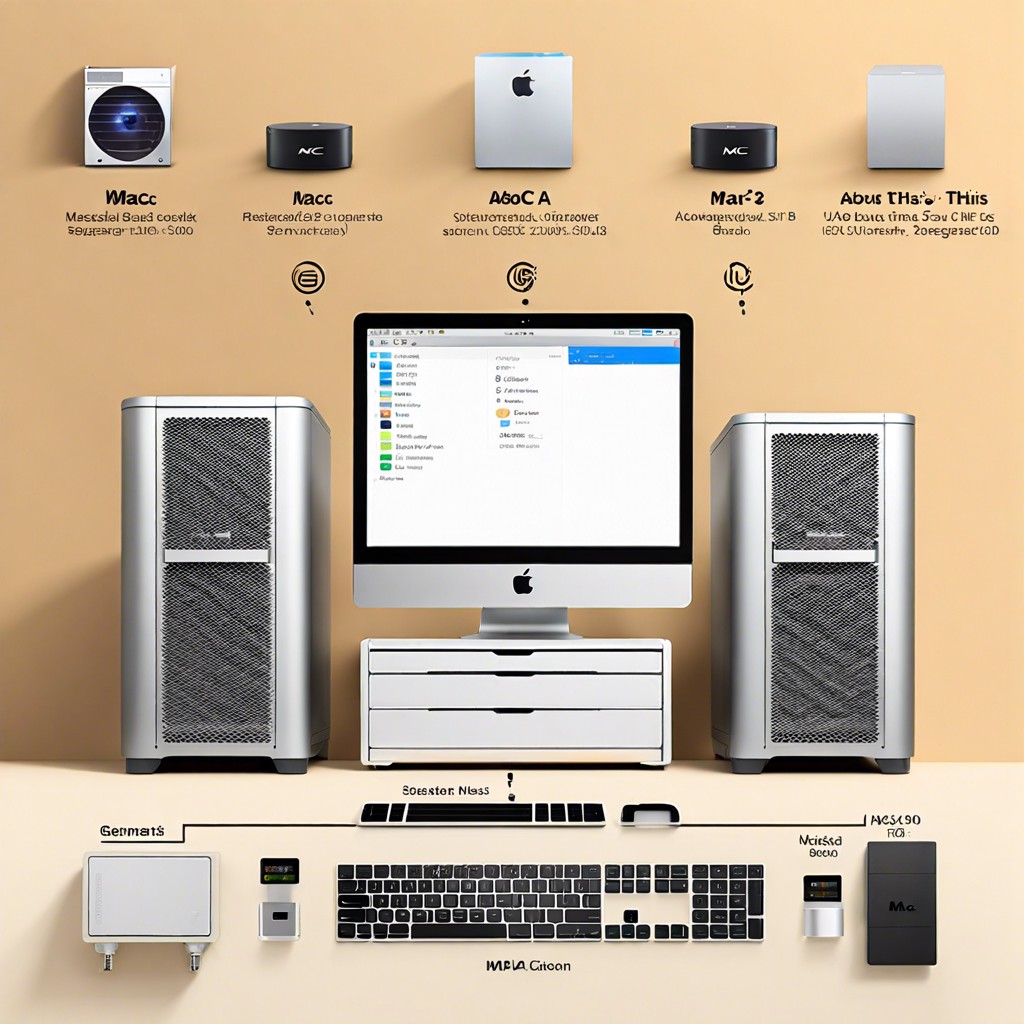Last updated on
Learn practical steps to declutter your iPhone and make it run smoother in no time.
Key takeaways:
- Delete apps you haven’t used in six months.
- Organize photos into themed albums for clarity.
- Merge and delete outdated or duplicate contacts.
- Manage notifications to reduce distractions and clutter.
- Optimize storage settings using iCloud and offloading.
Table of Contents
Delete Unused Apps

Start with the obvious—if you haven’t opened that app in six months, it’s probably time to say goodbye. Tap and hold until your icons start wiggling like they want to dance. Hit that little “X” and watch them vanish like magic.
Every app is a potential battery and data-drain. Reducing the number of apps means less distraction; fewer badges screaming for attention like needy cats.
Are those games you downloaded and played exactly once still lingering like your last New Year’s resolutions? Kick them to the curb. If you change your mind, you can always re-download. But you won’t.
Organize Your Photos and Videos
Start by pruning your photo library. You don’t need 17 blurry shots of your cat’s tail. Trust me.
Create albums to group your photos and videos by occasion or theme. Vacation 2021, Johnny’s Birthday, or Epic Food Fails all deserve their own albums.
Use the “Favorites” feature sparingly. If everything’s a favorite, then nothing truly is, right?
Consider offloading older photos to cloud storage. Your iPhone doesn’t need to carry the weight of your digital history. Let the cloud handle it.
Keep an eye on duplicates. Apps like Gemini Photos can help you find and eliminate those pesky repeat offenders.
Clean Up Your Contacts
Ever scrolled through your contacts and wondered, “Who is Bob Pizza?” Time to trim the fat! Keeping contacts tidy can save you from future phonebook headaches.
First, identify duplicates. Those numerous entries for “Mom” with various emojis and nicknames? Merge them into one. Consolidation is key, people.
Next, delete outdated contacts. If you can’t recall their last name, or if their number starts with area codes from your summer camp days, it’s probably time to bid them adieu.
Brand your contacts like a pro. Add last names, addresses, emails—this also helps if you’ve somehow landed multiple friends named Alex. Your iPhone (and your sanity) will thank you.
Manage Your Notifications
Notifications can be the digital equivalent of a toddler pulling at your sleeve. They demand attention and can clutter your iPhone with buzzes and beeps.
First, head to your settings to review which apps are allowed to send notifications. Do you really need a play-by-play of your cousin’s Candy Crush achievements? Probably not. Keep essential alerts like messages and calendar reminders, but ditch the rest.
Group notifications can also help maintain sanity. Organize them by app so you’re not bombarded every time a new email lands in your inbox.
Don’t forget Do Not Disturb mode. It’s handy for those times when you need zero interruption – think of it as putting your phone in quarantine.
By curating the flow of information, you’ll make your iPhone a serenity zone.
Optimize Your Storage Settings
Ever felt like your iPhone is secretly hoarding digital junk? Optimizing your storage settings can free up space and keep your device running smoothly. Here’s how to brighten up that storage space:
First, check your storage usage in Settings. It’s like peering into your fridge before the big grocery shop. Identify what’s hogging the most space and make some cuts.
Enable the “Offload Unused Apps” setting. This feature cleverly deletes apps you don’t use often but keeps their data. When you need them again, it’s like finding a perfectly wrapped present.
Use iCloud for media storage. Upload your photos and videos to iCloud, then delete them from your device to free up chunks of space. It’s like decluttering your closet, but for pixels.
Clear your Safari cache. This simple step can surprisingly free up storage. And who doesn’t love a good old-fashioned spring cleaning?